1.0 Who’s in the Chart?
Once you have selected your chart type, you can configure the other settings.
- Selecting a ‘Family Group’ allows you to control who appears on the chart. With the Premium version of TreePress you can create multiple Family Groups and use them in creative ways to manage who appears in the chart – show just a few generations, leave out people who are not needed or for privacy reasons, limit a chart display to specific family branches – the options are endless!
- Pick a ‘Root’ person. This is the person from which the chart will ‘flow’ often the oldest (for descendant charts) and youngest (for ancestor charts).
2.0 Chart Styling Options
If you have selected chart Style 2-8 you will be able to use the styling options shown on the screen below.
For “Chart 1 – Default Chart” you need to use the options in the sidebar menu TreePress => Options. For more information, see Options and Appearance.
2.2 – Chart Settings



You must be logged in to post a comment.