Family Groups are used to control what information is displayed in a family tree. You can use them in lots of ways, for exaple you could create a Group to only show one family branch or only a few generations out of a larger tree. You could also create a Group and only add a few people who you want to focus on or leave out people who do not want their details included.
To add a new Family Group, click the ‘Create New’ button.

A screen will appear where you can name your Group.

You should also select a Privacy level for the Family Group.

Once created, you will return to the Family Groups list. Select the Group you want to manage from the list on the left.

You can now see options to ‘pull’ Group data from your website or ‘push’ data back to your website from the hub. You can also change the Privacy policy.


You must be logged in to post a comment.