Create a page to display your family tree – you can call this what you wish – and put a  shortcode on it; (this is the family tree page). Replace the content of the {…} section with the family ID – you can find this on the Family Group page in the left hand sidebar menu.
shortcode on it; (this is the family tree page). Replace the content of the {…} section with the family ID – you can find this on the Family Group page in the left hand sidebar menu.
To make this show the tree with a specific person at the ‘Root’ amend the code to

You can choose any family member as the ‘root’. You will find their ID on the ‘All Members’ page (see link in left sidebar menu).
You also need to create a page to add the detailed family members report. Add a new page called whatever you wish and add shortcode on it.
shortcode on it.
Now copy the page URLs for the two pages you have just created and go to the Family Group screen (left sidebar: TreePress => Family Groups) and set the family tree link option and family members page links in the fields at the bottom).

When you add a new family member, specify the family which the belong to and who’s tree you want them to display in from the Family Groups sidebar options on the right hand sidebar.
IMPORTANT: Reset your Permalink settings by clicking “Save Changes” button on the left sidebar Settings=>Permalink page.


You must be logged in to post a comment.